User Steps for Setting up Extension
This section describes how the users set up the Dynamo AI extension on the Google Chrome web browser.
-
If the extension is not force installed by your google admin, you can install the extension by using the URL provided by Dynamo AI and click "Add to Chrome". Please contact the Dynamo AI team if we don't have the URL. otherwise, please skip to step 3.
-
Click on "Add extension" on the pop-up.
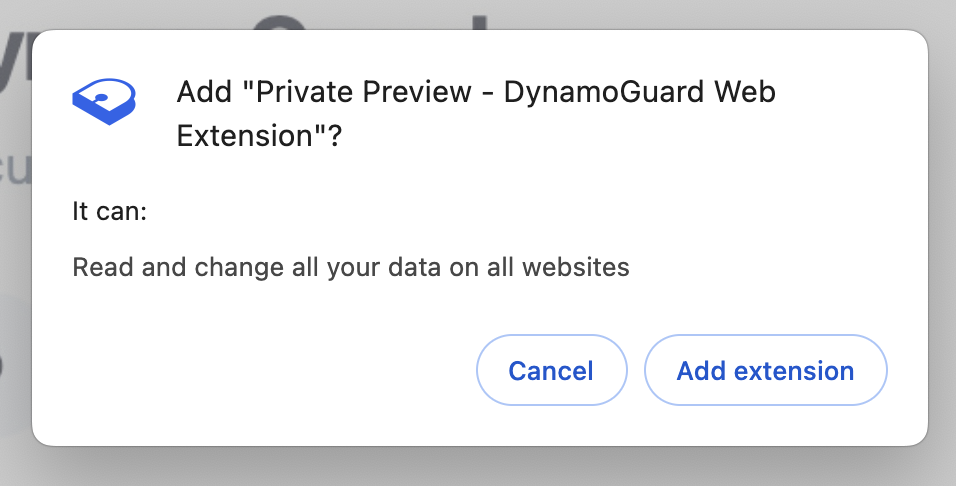
-
Click on the "Extensions" tool tip on the top right of chrome and click on the DynamoGuard extension, this will bring up a pop-up.
-
When you click on the extension icon for the first time, you will be prompted with a text box to type in your Organizations DynamoGuard URL. This should be your Dynamo AI service URL (provided by your org IT / admin). This is the same URL you use to access the DynamoGuard Dashboard.
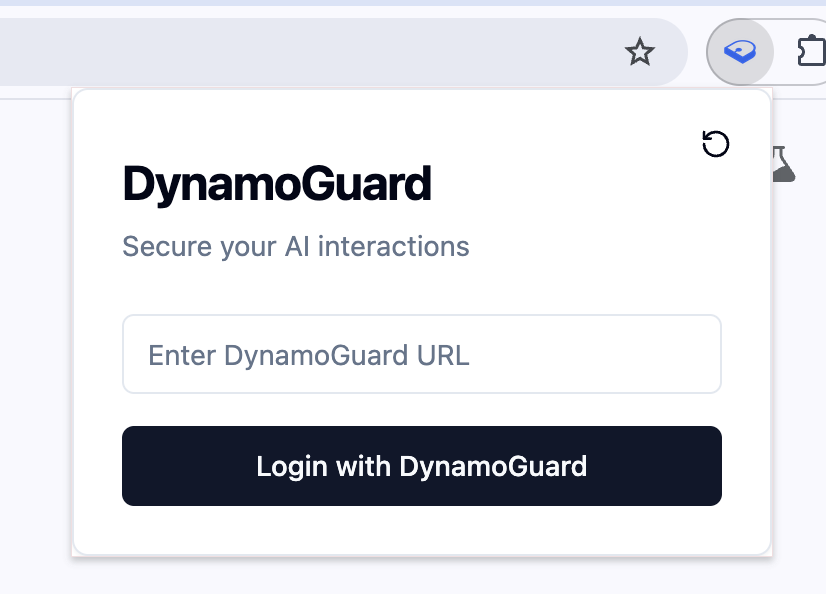
- Click on "Login with DynamoGuard", You will be prompted to log into the Dynamo AI system. Please provide your email along with the password provided by your Administrator.
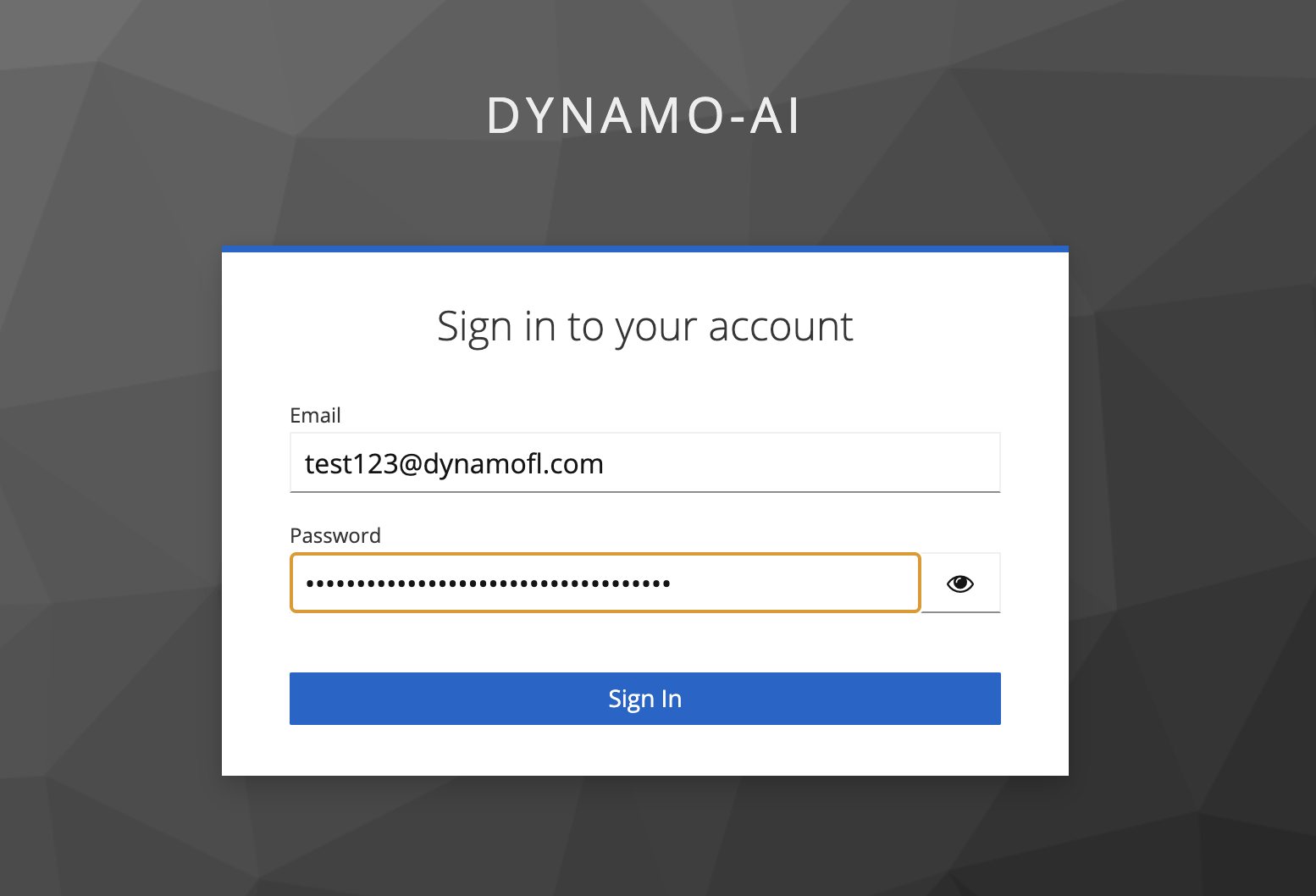
- The first time you login, you will be prompted to change your password and provide basic user information such as your name.
- Once you have successfully completed the login flow, you will see a success pop up from your extension. You can now use your AI systems with the DynamoGuard protection. The following screenshot shows how ChatGPT looks like when the Dynamo AI extension is working.
