Google Admin Portal Setup
This section describes how to add the Dynamo AI browser extension to the Chrome browser extension installation policy for your organization. It needs to be completed by the org administrator, who has the permission to access the Google Admin Dashboard for your organization.
-
Go to your google admin dashboard and navigate to Apps & extensions under the Chrome browser section.
-
Navigate to the Users & browsers tab on the Apps & Extensions page.
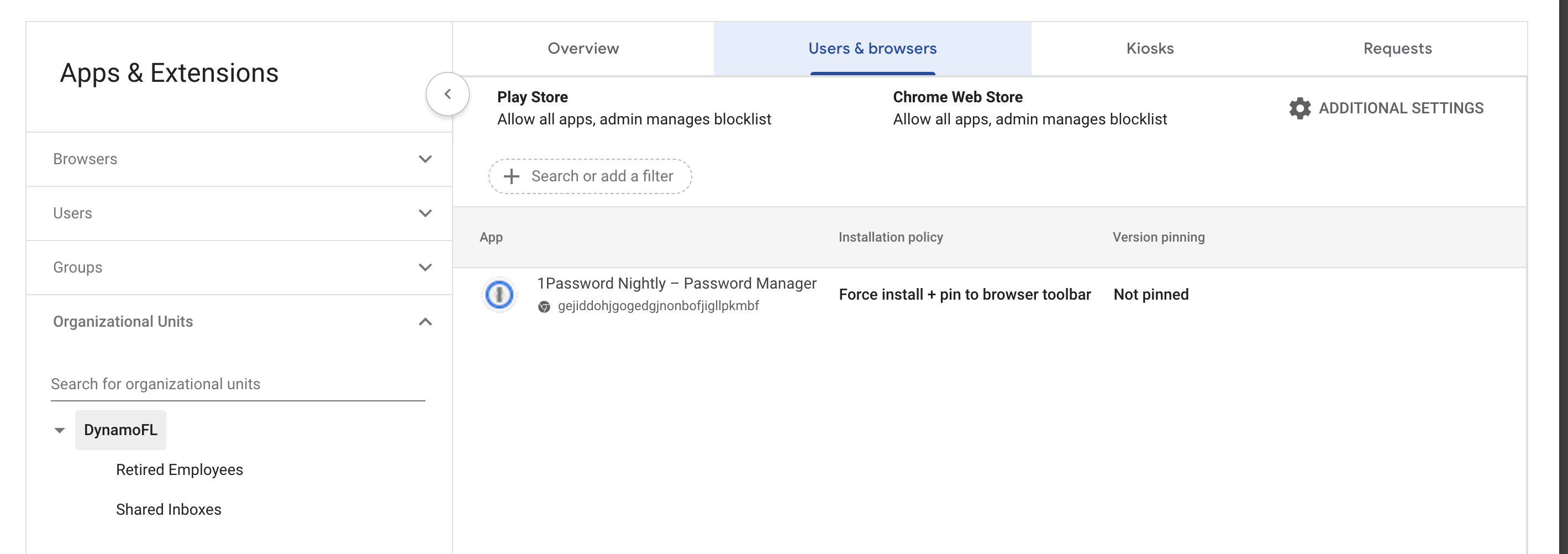
-
Navigate to the bottom right and hover over the yellow "+" button which will reveal the "Add chrome app or extension by ID".
-
After clicking on the button, you will see the following screen asking for the Extension ID.
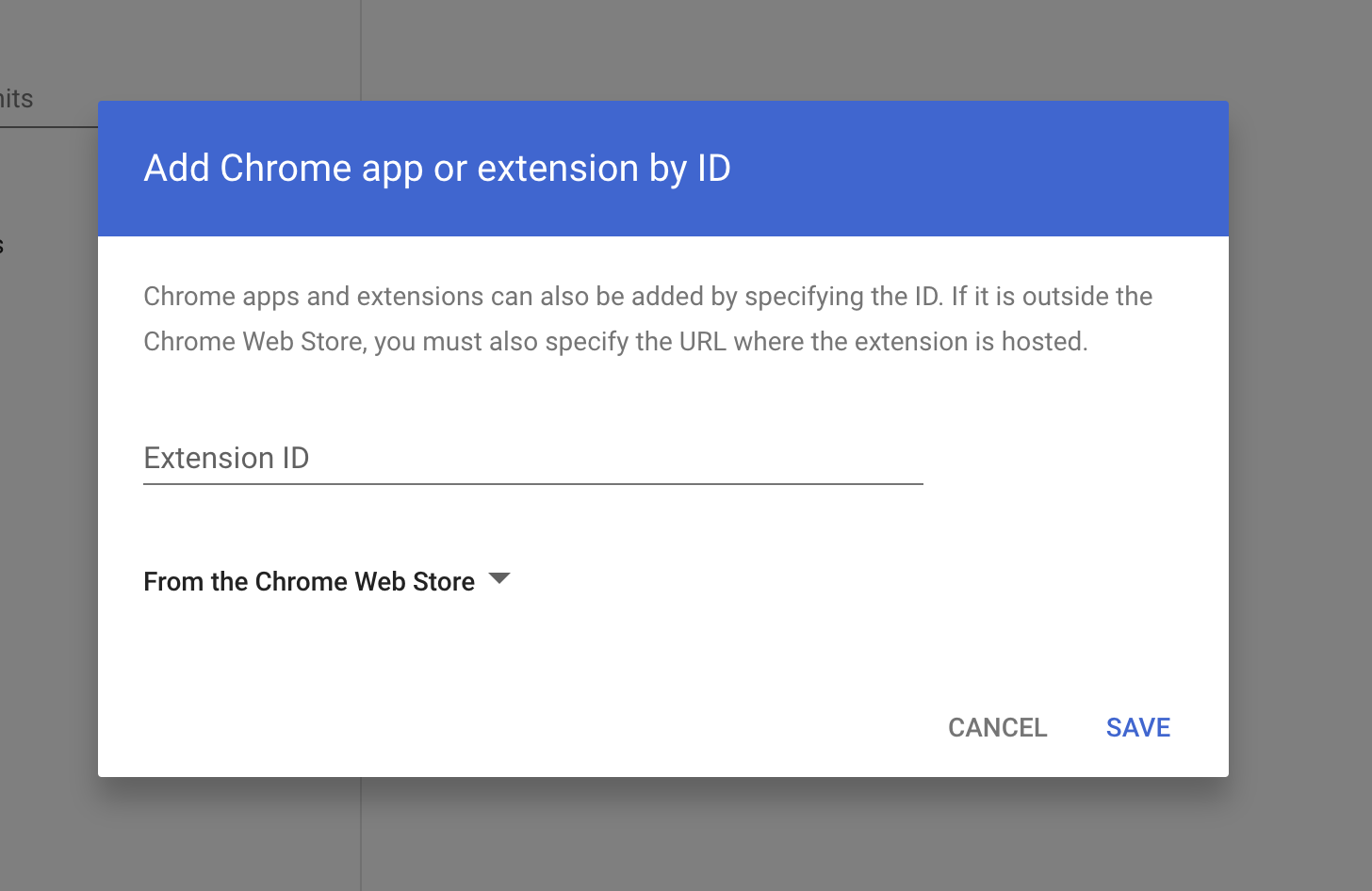
-
Input the Extension Id provided by the Dynamo AI Support team into the "Extension ID" text box. If you don't have it, please contact the Dynamo AI team.
-
Click on "SAVE". The DynamoGuard Web Extension should now show up in the list of Apps with an "Allow install" policy.